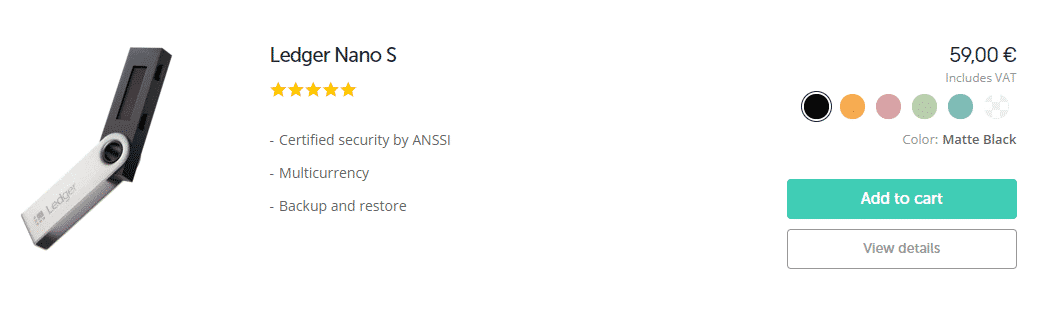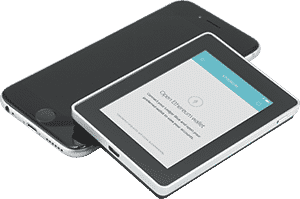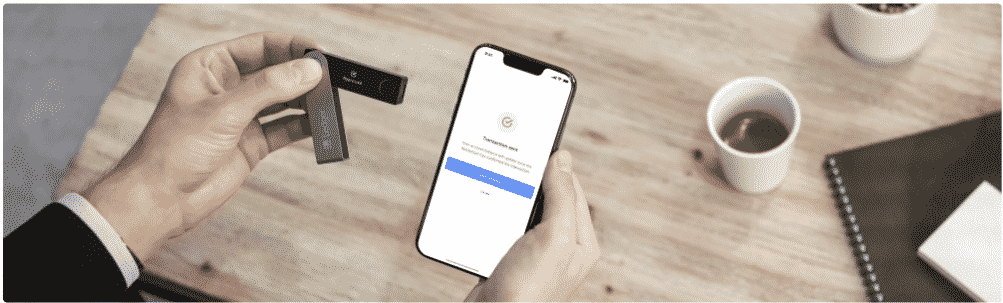on the crypto
How to protect and store cryptocurrencies safely? The answer is: Ledger Nano S.
Thanks to the safest chip on the market, thehardware wallet guarantees optimal security for your digital currencies.
Together with KeepKey and Trezor, Ledger Nano S it is one of the best hardware wallets on the crypto market.
Let's find out in this guide what it is, what are the features and operating instructions of the Hardware Wallet Ledger Nano S.
Ledger Nano S: what is it?
Ledger Nano S is a Hardware Wallet in which cryptocurrencies are stored in a completely secure manner. It can be connected to a computer with a USB port.
Ledger Nano S is compatible with the most widespread operating systems: Windows (7 +), Mac (10.8 +), Linux or Chrome OS and the only requirement for configuration is the Google Chrome browser, in addition to the USB port.
It is technically the younger brother of the Ledger nano X, less expensive and less advanced but equally safe.
Ledger Nano S: what's the use?
As already mentioned, the Ledger Nano S is a Hardware Wallet that is used by users for keep several cryptocurrencies (BTC, ETH, LTC, ZCASH, DASH, STRATIS, NEO, BCH and many other assets).
By confirming a message that appears on the device display, you can accept or reject the transaction.
The fact that with some changes this portfolio is invulnerable to external threats, combined with being able to use it from any computer with a USB port, makes it the ideal tool for carry out transactions with other parties and for keep digital currencies.
Ledger Nano S: How to create a portfolio from 0?
Do you want create a new portfolio with your Ledger Nano S? Let's discover the steps:
- Connect the Ledger Nano S to the PC via the USB cable,
- Press two buttons on the display to continue,
- create a new wallet by clicking on the button next to the check mark ✓,
- choose your PIN: the PIN protects your wallet from unauthorized access and you will be asked every time you connect the Ledger Nano S to the PC,
- confirm the entered code and re-enter the PIN a second time,
- transcribe the 24 words that make up the recovery key (back-up key) and press the two buttons simultaneously to move to the next word,
- you have reached the end of the operation and have created a new Ledger Nano S wallet!
Ledger Nano S: How to send and receive cryptocurrencies?
send and receive cryptocurrencies using your Ledger Nano S, you need to start the ledger.
- Connect your Ledger Nano to your computer's USB port and enter your PIN
- Start the Bitcoin Ledger app, (Ethereum or Ripple) Wallet Chrome
- Open your favorite cryptocurrency app on your Ledger Nano S (downloaded from the Ledger Manager application on your Ledger Nano S).
How to transfer Bitcoins to your Hardware Wallet Ledger Nano S
When you want to receive cryptocurrencies, you just need to provide your payer address.
Ledger Nano S must not be connected because the transaction is performed on blockchAin, not on the device itself.
The next time you connect your wallet, it will sync with the blockchain to view all past transactions and your balance.
To receive the cryptocurrencies on your Ledger Wallet you must select the Bitcoin digital currency (or Ether, Ripple, etc.).
find your Bitcoin address follow the instructions listed below:
- Connect your Ledger device
- Enter your PIN
- Open the Bitcoin application on your device
- Start the Bitcoin Chrome application on your computer
- Click on "Receive", a popup window will open
- Copy the "Bitcoin" address that is displayed
- Paste this address into the Bitcoin wallet sending / receiving address that keeps your currencies
- Checking that you have the correct address for sending incorrect cryptocurrencies could cause the loss of digital currencies
Your Bitcoin Ledger portfolio generates a new address whenever you want to receive a payment, thanks to the support of Gerarchical Deterministic (HD).
Every address generated by your wallet is yours forever, you can use it multiple times or just once.
Ledger Nano S: How to send a Bitcoin payment from the device to another Wallet?
- Connect your Ledger Nano S
- Enter your PIN
- Open the Bitcoin app on your Nano S (right click)
- Start your application Ledger Bitcoin (Ethereum, Ripple) Wallet Chrome on your computer
- Click "Send" and a pop-up window will open
- Fill in the required fields: amount, recipient address (you can paste or scan), commission level
- Click on the "Send" button
- Your Nano S requires your manual consent to authenticate this transaction: press the right button
button (above the "V" control icon) to confirm and start the transaction once you have verified that the transaction details are correct and wait until the Chrome app "Validated" is displayed
- Your transaction is validated and will be tracked on the Blockchain as soon as it has been confirmed by the miners, according to the Bitcoin protocol. Pending such confirmation, the Ledger device can be disconnected, while transactions are tracked on the Blockchain. These transactions are synchronized to your wallet when you proceed with the opening.
Ledger Nano S: is it safe?
Yes, Ledger Nano S is sure: is based on adual chip architecture (ST31 / STM32, with certification level: CC EAL5 +).
The private keys are never kept inside the Ledger, but are present in a protected area of the microcontroller, the cd Secure Element.
Furthermore, this device allows you to guarantee access to private keys through a PIN to 8 figures, which is entered by the user every time it is connected to a PC.